How to make a meme on the iPad or iPhone

I see a lot of very professional memes in my Facebook feed, but when I went to make my own a few months ago, I was shocked, shocked! to discover that there wasn’t an easy web site for making them, at least to the level that I wanted. Especially coming from the left, they seem to be mostly reshared from organizations rather bubbling up from the grassroots, to mix metaphors incoherently.
When I needed to create meme images initially, I used Inkscape and occasionally GIMP or GraphicConverter, but, on finding the muse hitting me on the road a few months ago I went around looking for ways to create them on my iPad. It turned out I already had the software I needed: Inkpad, which is free, makes it easy to put text over an image and make the text readable.
Making a meme with Inkpad
There are three steps to making a meme image:
- Find a good background image.
- Find some good funny, ironic text or quote to overlay on it.
- Make the text readable, either using shadows and blur or by putting a shading layer between the text and the image (or both).
Inkpad makes all of these options easy. It can import photos from your photo library or from Dropbox. However, Dropbox can only be used to create a new document, whereas images from Photos can be easily imported into an existing document. You can copy one document to another, if necessary, to get around this.

Text shadow and blur are easy to use in Inkpad, and can help make text readable against backgrounds with varying colors.
I have found that using Inkpad to make a meme is much easier than using Inkscape. In Inkscape, if I want to shadow the text to make it more readable, I need to make a new layer, copy the text to the new layer, and then adjust it to be a shadow. If I later change the text, I need to also change the shadow. In Inkpad, this is unnecessary: the shadow is part of the text.
If you want to further manipulate the image, I find PhotoToaster useful. It has special presets for changing the appearance of the “canvas”, and it has special presets for putting borders around the image. It is especially useful for making an image look like an old photo.
If you’re also a blogger, or plan to upload the image to a comments area that allows images, you may also find Photo Resize useful. This is the only app I’ve been able to find on iOS that allows compressing and resizing images to size them appropriately, and shows you the new file size as you do it.
If you are using your meme image on a blog, and you post your blog to Facebook, you may find it useful to make the meme image 1.91 times as wide as it is tall. For example, 764x400 or 1146x600. At the moment, Facebook truncates the top and bottom off of any web page image that is taller than 1.91:1, and the sides off any image that is wider than 1.91:1. Special sizing isn’t necessary for solo images; for solo images Facebook will size the post for the image rather than size the image for the post.
If you want to crop an image to be 1.91:1, you can do it in the built-in Photos, which has a crop function, or you can create an empty Inkpad document of the correct size, and place the photo in the document. The edges of the photo that won’t appear in the final image will be grayed out, and you will be able to adjust the position of the image to keep the rectangle you want to keep.
If you have a matching blog post or other web page you want to associate with the image, you should put an abbreviated URL on the image. Since hoboes.com is already a short domain name I use it for short URLs, but there are many URL shorteners out there that you can use. I recommend using one that allows editing in the future in case you need to alter the target at a future date: once the meme has spread, you can’t edit the short URL’s text, so your only option is to edit the existing short URL’s target.
Making a good meme
Choosing a good and appropriate background image is an art. Your own images, if you take photos, are a great place to look, because this will make your meme very unique. No one else has your photos. You can also find images on Wikimedia Commons. I recommend looking for images in the public domain; it’s difficult to appropriately credit other images. It is certainly possible, though, if you find the perfect image using one of the public use licenses on the Commons; just remember to save room for the credit.
For non-public use copyrights, while satire and parody should cover you, I’d stick with images that have already heavily entered our culture or images of politicians and public figures who the law allows you to both comment on and make fun of. How much you want to risk using copyrighted images is up to you, of course.
Another great source for public domain images are images created by government employees. NASA just released a whole bunch of images from the Apollo missions, the White House often releases images of press junkets taken by the military, and of course the military branches themselves release a lot of photographs, all of which are, because they were created by government employees, public domain.
Landscapes are a great choice for a generic background. If you have a great meme text but don’t have the perfect background, just look for a nice storm, rainbow, sunrise, sunset, or geographical feature. It’s more than a bit clichéd to put meme text on an unrelated landscape, but it’s clichéd because it works. In some cases, a generic landscape is better than a related photo, because the focus is then on the meme text rather than the photo.
Animals doing funny things are also a great choice. Be careful of using people—I’d stick with politicians and other public figures (and really, just politicians). I know a lot of people like to use the many private individual photos, usually kids, that have entered the public consciousness, but remember that those are real people who, in most cases, didn’t ask for the publicity.
For your text, use humor and irony. Contradictions in policy or statement. And don’t be afraid of the classics.
- “I’m shocked, shocked, to find that BLANK is going on in here!” over Captain Renault of Casablanca.
- “When someone asks you if you’re a BLANK, you say yes!” over the Ghostbusters.
- Just about anything over Munch’s The Scream.
In fact, old art and old movies are also both great places to find meme backgrounds.
Examples
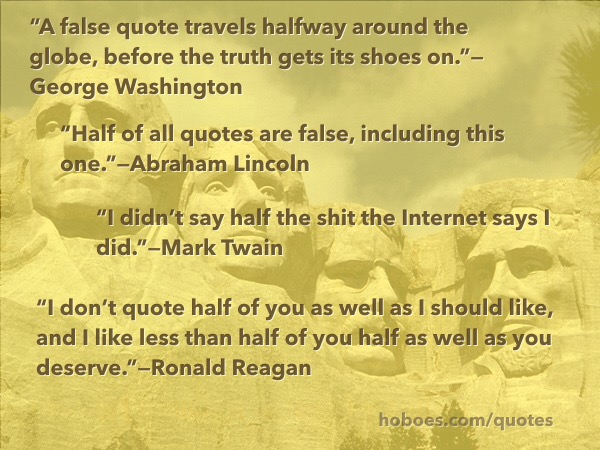
This wasn’t in response to anything in particular. I think someone posted quote from Abraham Lincoln telling us that most of what he says on the Internet is made up. I had the idea of putting four quotes next to the Mount Rushmore heads.
This image has three layers. Besides the shadow (no blur on this one), there is a yellowish haze at 58% opacity. The rocks and the sky and the clouds are all very different colors, making it difficult to get the text to show up even with shadowing. The yellow solves that while also giving an air of ancient wisdom to the image.
The font is Avenir Next Bold. I find Avenir Next to be a very useful font for putting text over images. It’s readable even in the small sizes that memes are sometimes compressed to, and it has a wide variety of alternative faces.
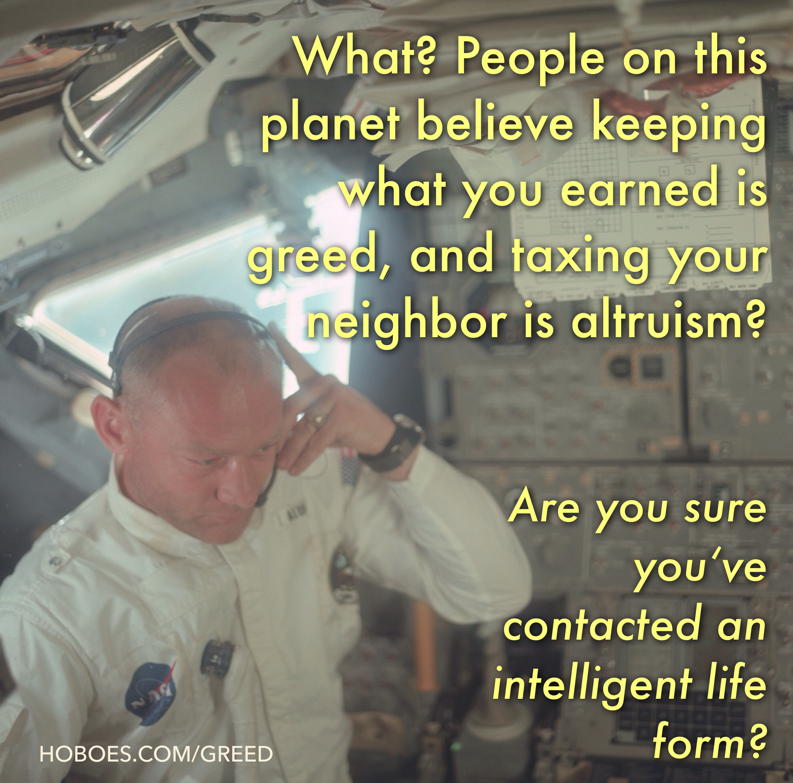
As soon as I saw this image in the NASA image dump from Apollo, I knew I wanted it for a meme. It’s the look on his face, and that whatever he’s listening to, it’s so unbelievable he has to hold the earpiece in place with his hands, even though it is clearly snugly attached to his head. This will not be the last time I use this image, and I expect a high percentage of them to involve Thomas Sowell lessons in some way.
The fonts are Futura Medium and Futura Medium Italic.
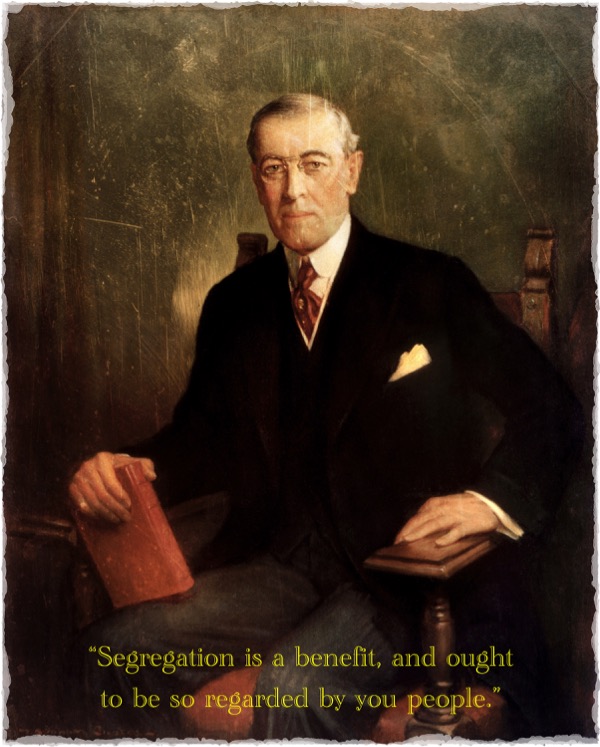
Many presidents have paintings done of them. Especially for the long ago presidents, these portraits have a slight alienness about them that makes it easy to make fun of the subject. And few presidents deserve to be made fun of more than Woodrow Wilson. Even in his portrait he looks like he’s giving us a lesson in condescension.
If President Obama is smart, he’ll skip school the day he’s supposed to sit for his painted portrait.
In this case, I used Academy Engraved LET as the font. It looks like the text that used to run across the bottom of old postcards. I also changed the quote slightly to make it more controversial without changing the meaning. He actually said “you gentlemen”. While supporting the segregation, up to and including caging, of blacks. He was outdated even a hundred years ago—but most progressives are.
To further the effect, I exported this to PhotoToaster and applied the Antiqued and Torn Edge effects.
- Casablanca
- Ah, Play it, Sam! If this isn’t the most-quoted movie outside of Macbeth, you’re in the wrong country. This is a beautiful DVD. The movie is presented in the original full-screen format. Languages are French and English, both spoken and subtitled. It also includes a nice documentary hosted by Lauren Bacall.
- east coast pixels
- “Powerful photo apps”. I’ve found PhotoToaster is quite useful.
- Ghostbusters
- This is a very funny movie, and a very nice DVD. Dan Aykroyd, Harold Ramis, and Bill Murray, and later Ernie Hudson kick ghost ass as New York City has supernatural troubles of “biblical proportions”.
- GIMP
- The GIMP image manipulation program is one of the best free software packages of any kind. Fully multi-platform, the GIMP “is suitable for a variety of image manipulation tasks, including photo retouching, image composition, and image construction”.
- GraphicConverter: Thorsten Lemke
- GraphicConverter allows you to take pictures from just about any source and turn them into gifs or jpegs that you can use on the net. You can modify them in numerous ways, and even create them from scratch. If you’re a programmer, you can create your own ‘plug ins’. It supports animated GIFs, quicktime movies, and the PNG graphic format. It can convert between most graphic formats you are ever likely to run across—even the old TRS-80 graphics.
- Inkscape
- “Inkscape is an Open Source vector graphics editor. Supported features include shapes, paths, text, markers, clones, alpha blending, transforms, gradients, patterns, and grouping. Inkscape also supports Creative Commons meta-data, node editing, layers, complex path operations, bitmap tracing, text-on-path, flowed text, direct XML editing, and more. It imports formats such as JPEG, PNG, TIFF, and others and exports PNG as well as multiple vector-based formats.”
- Must-have iPad app: Inkpad
- The Inkpad app makes it easy to not only create vector (SVG) graphics on the iPad, but also to add them to existing photographs.
- NASA
- “To reach for new heights and reveal the unknown so that what we do and learn will benefit all humankind.”
- Photo Resize, Rotate, Flip & Compress
- This is a simple app that fills a surprising gap in Photo apps: it allows resizing and compressing images with automatic recalculation of file size.
- Wikimedia Commons
-
 “A database of freely usable media files to which anyone can contribute.”
“A database of freely usable media files to which anyone can contribute.”
