Enable AirPrint for all connected Mac printers
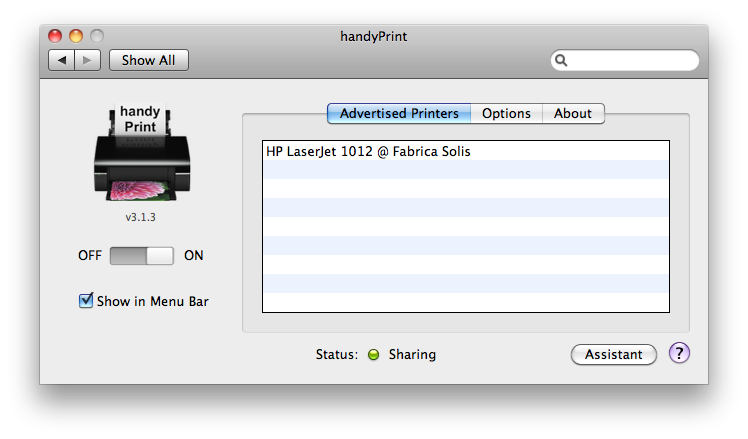
The handyPrint Preference Pane automatically lists connected printers; all you have to do is turn it on.
I almost never need to print from the iPad. I’ve owned it for almost two years now and while I’ve occasionally thought it might be nice to print, I’ve never felt the need even so much as to do a Google search on AirPrint software for the Mac. The iPad is a futuristic device: among its many other features, it’s a portable paper library. I print because I need to carry the printout somewhere I can’t bring my computer. But if I’m looking at something on the iPad, why would I need to print?
I finally ran into a reason this morning: a local movie theater that does reservations and sends the tickets by email but wants a printout at the booth. I really did not want to have to get out of bed and go log into the iMac just to print this out. Obviously, I was going to have to no matter what since I had no other options, but I finally decided to search for options to fix this in the future.
I came up with three options: Printopia, FingerPrint, and handyPrint. This is not going to be an in-depth review of them; while Printopia appears to be the favorite of professional reviewers, it also costs $20, which seemed a bit steep just to broker between the iMac and AirPrint. FingerPrint also costs $20 and doesn’t have the same following Printopia has.1 However, handyPrint2 is much less expensive: you’re asked to donate whatever you think it’s worth to you, a minimum of $1.00.3
I was a little leery of handyPrint at first, because the Printopia site says that one of its features is “No Need To Modify Your Operating System” and explains this feature as “Beware of printing solutions that re-configure your Mac’s printing system. Printopia runs independently from printer sharing, and does not modify your Mac or iOS operating system in any way.”
I was thus prepared to cancel at the first request for the admin password if it turned out that handyPrint was one of those other printing solutions that muck with the OS. However, as far as I can tell all handyPrint installs is a Preference Pane, and it is smart enough to install it locally to the current account rather than try to muck up the entire system. It never asked for a password. In fact, it never asked for anything except to be turned on: I installed it, it brought up the Preference Pane with the big “Off/On” toggle set to “Off”. I switched it “On” and was immediately able to print from the iPad.
If you’re still using Mac OS X 10.6 (Snow Leopard) as I am, you’ll need to choose the 3.1.x version (3.1.3 as I write this). The newer version requires either Lion or Mountain Lion, and adds new features such as printing directly to PDF.
FingerPrint does have the advantage of having both a Macintosh and a Windows version; as far as I can tell, Printopia and handyPrint only have Macintosh versions.
↑Earlier versions of handyPrint were known as “AirPrint Activator”.
↑I donated $5.00 once I determined that it worked for me.
↑
- FingerPrint
- “FingerPrint finds your printers and makes them available to your iOS devices.”
- handyPrint
- “handyPrint™ v3.1 is a Mac OSX application that allow you to print from your iPods, iPads and iPhones on legacy printers that do not support the AirPrint protocol.”
- Printopia
- “Printing from your iPhone or iPad is easier than you've ever imagined. Run Printopia on your Mac to share its printers to your iPhone, iPad or iPod Touch. Add unlimited virtual printers to save print-outs to your Mac as PDF files.”
More macOS tricks
- 42 Astoundingly Useful Scripts and Automations for the Macintosh
- MacOS uses Perl, Python, AppleScript, and Automator and you can write scripts in all of these. Build a talking alarm. Roll dice. Preflight your social media comments. Play music and create ASCII art. Get your retro on and bring your Macintosh into the world of tomorrow with 42 Astoundingly Useful Scripts and Automations for the Macintosh!
- Save clipboard text to the current folder
- Use the Finder toolbar to save text on the current clipboard directly to a file in the folder that Finder window is displaying.
- Avoiding lockFocus when drawing images in Swift on macOS
- Apple’s recommendation is to avoid lockFocus if you’re not creating images directly for the screen. Here are some examples from my own Swift scripts. You can use this to draw text into an image, and to resize images.
- What app keeps stealing focus?
- I’ve been having a problem on Mac OS X with something stealing focus. Here’s how to at least find out what that something is.
- AppleScript Preview in Snow Leopard and Lion
- Preview supports AppleScript, but the support is turned off by default. You can enable it with three terminal commands.
- 14 more pages with the topic macOS tricks, and other related pages

hello! have you heard of print n share?
I am just doing my research on printing apps before i decide to purchase one, and this one seems quite popular?
Penn at 11:02 a.m. January 2nd, 2013
0FI4i
I did run across Print n Share while looking for these apps. However, Print n Share runs on the iOS device (iPad/iPod/iPhone) rather than on the computer that the USB printer is hooked up to. As far as I can tell from the description, printing using Print n Share requires opening Print n Share to print the thing you want to print.
If you’re looking at something in an app on the iOS device and you want to print it, you have to use the “open in” option from the share icon and then be able to open it in Print n Share.
I was looking for something that would let me print directly from the print option in the share icon. These three all claim to be able to do that.
Jerry Stratton in San Diego at 11:48 a.m. January 2nd, 2013
3eqBR
Hey - thanks for the helpful info man.
I'm hoping you can clarify something for me - because I'm not too tech savvy.
If you use handyPrint (or FingerPrint/Printopia) to print pictures with your iPad 2 - does your PC/Mac computer have to be on at the time itself?
Sorry if thats a dumb question. I just was hoping there was a way to print from my iPad w/o the computer itself on.
or Would this work w/ that "Print n Share" app?
But I do have my iMac and MBP on most of the time - just in Sleep mode. Would I be able to print with my computer in sleep mode?
Thanks for any info.
Tommy at 5:12 p.m. February 9th, 2013
CFeLr
Yes, the computer has to be turned on and awake for handyPrint and the other options I looked. It’s my Mac that is making my USB printer available as an AirPrint printer.
Print n Share claims (I haven’t used it) to be able to print to networked printers besides AirPrint-enabled printers. So if your printer is a WiFi printer (or a network printer and is on your WiFi network) but not an AirPrint printer, it’s possible Print n Share will be able to print to it. However, if your computer is a USB printer, something needs to make it available “over the air”; that something is likely to be your computer, which will then need to be on and awake.
In other words, if your printer makes itself available to the network on its own, Print n Share might (and judging from its reviews probably will) be able to print to it without the assistance of a computer. But if your printer is a USB printer or otherwise needs to be plugged into a computer to work, then your computer will need to be on and awake to use it.
Jerry Stratton in San Diego at 11:19 p.m. February 9th, 2013
N6+cw
Appreciate your review and thoughts on this.
We tried and really liked Handy Print. Even contributed $10 to support their efforts.
Of course, after some time, one discovers some downsides of any of these add ons.
1) For Handy Print, printer sharing has to be on. That interferes with, and blocks, the Mac from going to sleep. A nuisance and an energy drag, especially as one is rarely using the iPad printing.
2) The Mac has to be on and, of course, present on the network!
But for those of us with laptops... which leave the house... that leaves everybody else at home without a way of printing.
Alas, while it's a good program--as I'm sure these others are, too--we're now looking into wireless Airprint printers.
While trying Print 'n' Share first might be an economically smart thing to do, finding an up to date printer that doesn't guzzle ink could be even smarter for the budget/wallet!
Hark Thrice at 11:57 a.m. April 16th, 2013
bbFE2
Yes, the Mac that the USB printer is plugged into needs to be on and available. In our case, we already have Printer Sharing turned on so that our laptops can print; and we don’t use an inkjet printer but rather an old HP 1012 laser printer.
Note, I assume you meant that Printer Sharing blocks automatic sleep; I put my iMac to sleep every night even though Printer Sharing is on. I sometimes have to put it to sleep twice, but it does go to sleep.
Jerry Stratton in San Diego at 7:04 p.m. April 17th, 2013
N6+cw
A free and open source app for modern macos exists its called Airprint Bridge
Eli Sapir in World at 1:05 a.m. December 27th, 2024
szkHC